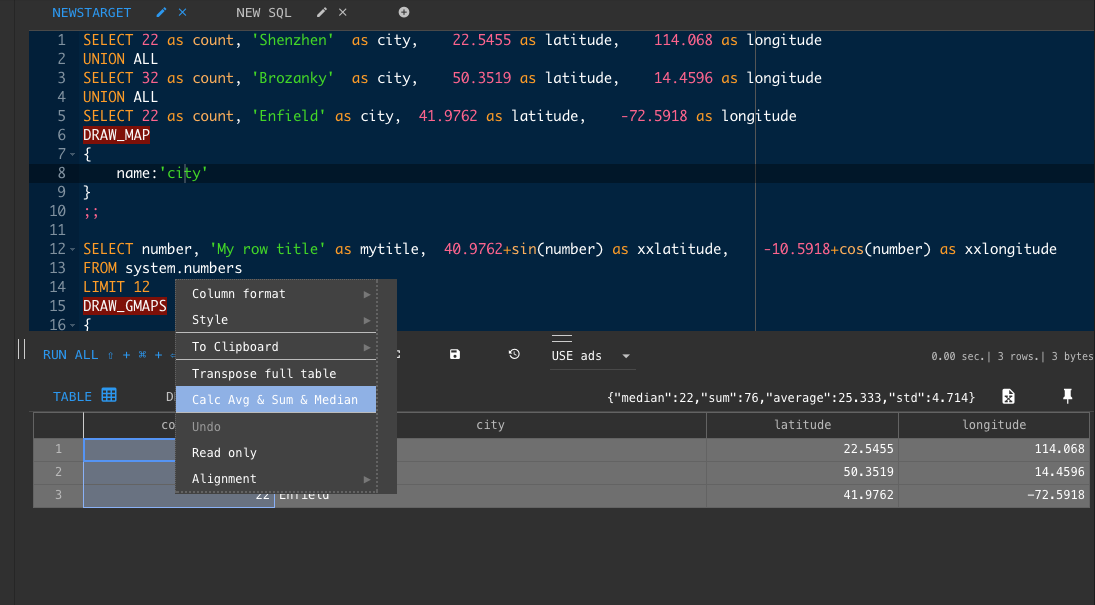Tips
Working with multiple queries¶
Working with multiple queries, it is convenient to write several queries in one tab and split them ";;" Moving the cursor to the first or second query and pressing Cmd (Ctrl) + Enter - the query is performed under the cursor
Do not use the query history - all in one editor.
You can press Shift + Cmd + Enter - and all queries are executed at once in the editor.
Let's say you want:
DROP TABLE IF EXISTS default.x ;; CREATE TABLE default.x ( x Int32 ) Engine=Log ;; INSERT INTO default.x SELECT 12345
You can enter this all into the field and execute at once
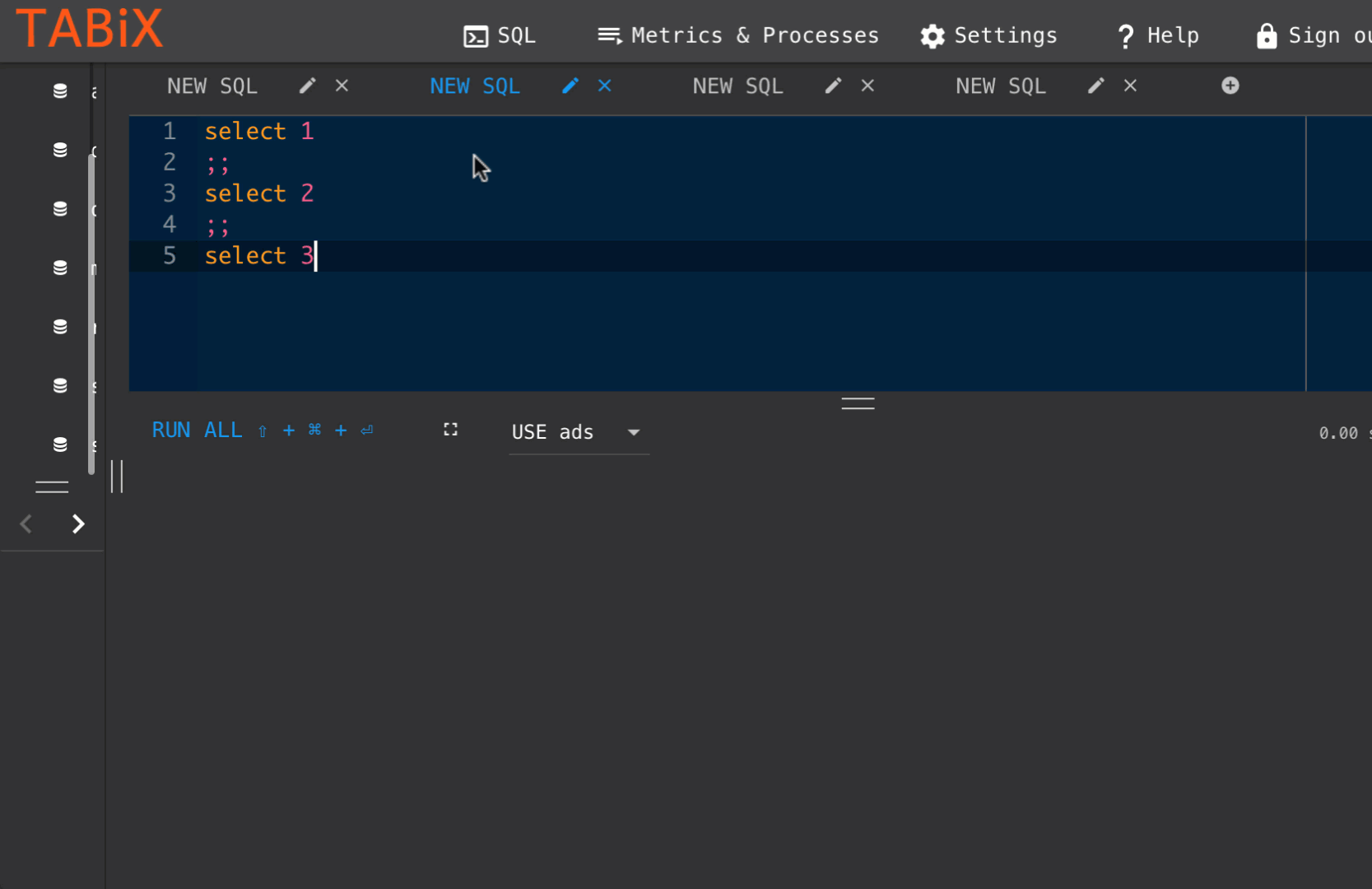
Also, the query history is displayed on the left.
Double click¶
Double-click to collapse the panel
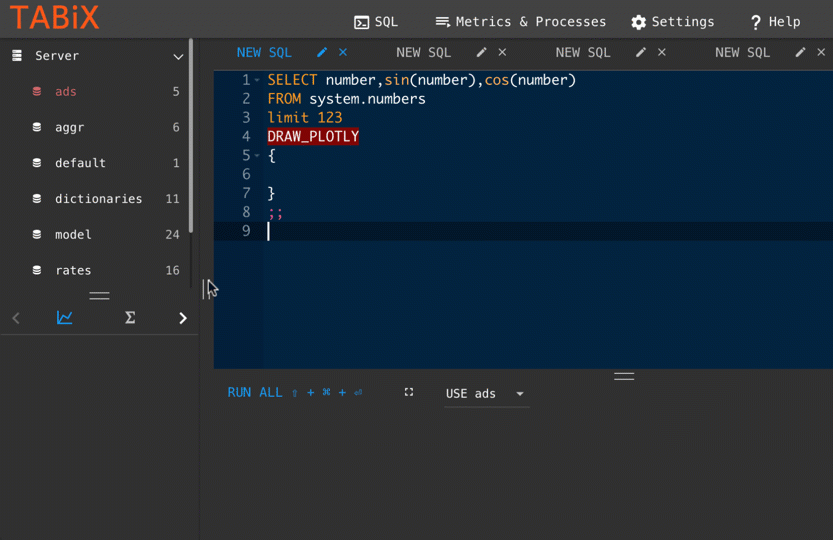
Variables¶
A separate panel for editing Vars, the syntax is supported:
$var_name @var_name :var_name
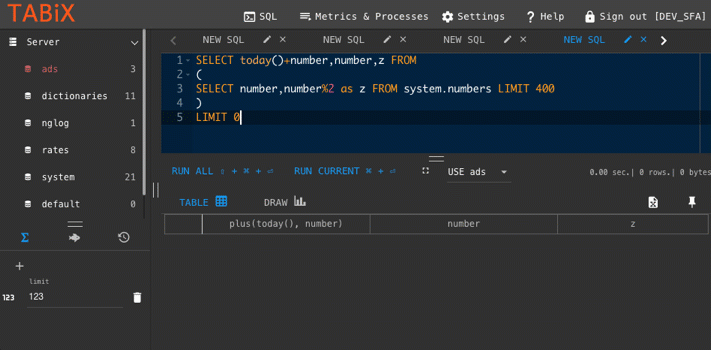
Snippet¶
Often used code, as an example: event_date = today () can be saved to the snippet and it appears in the autocomplete
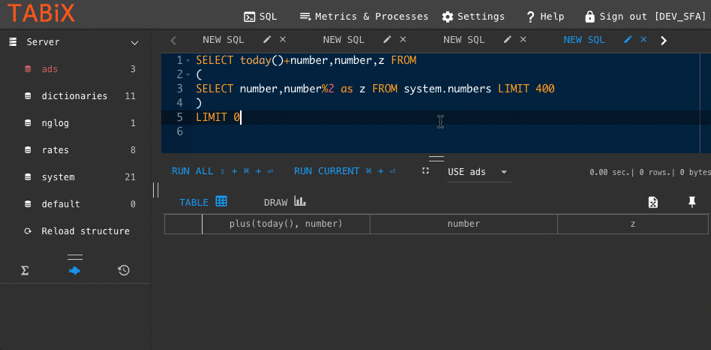
Transpose table¶
It can be very convenient to rotate the table which has a very large number of columns and few rows
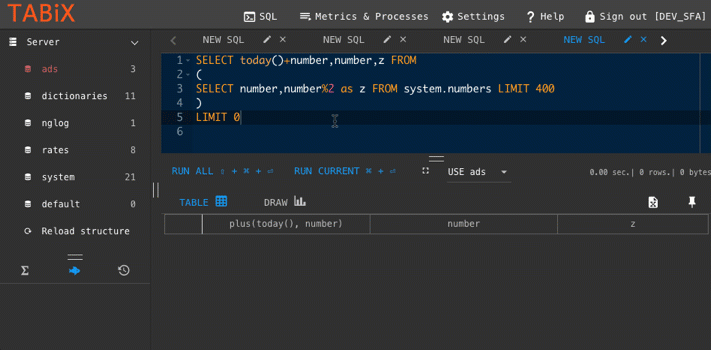
SQL + With totals¶
If the query specifies WITH TOTALS, the last row in the resulting table contains TOTALS
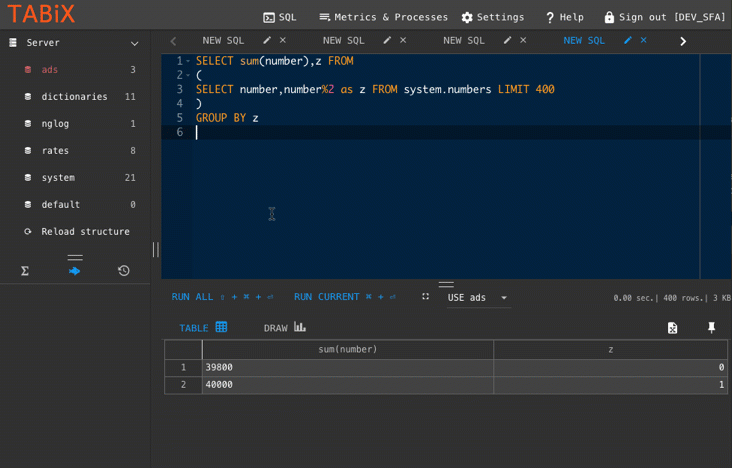
Right click in the table¶
Right click - opens the menu
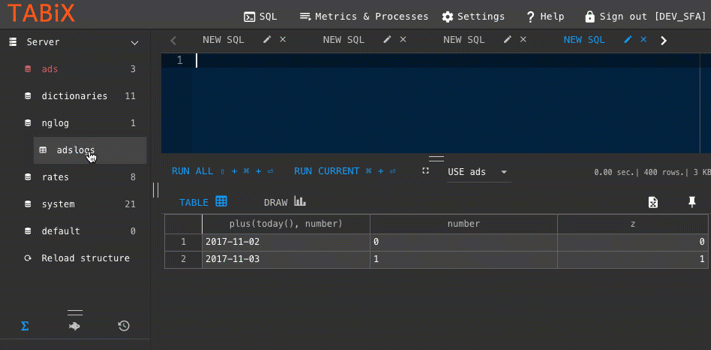
Draw_Chart - [xAxis,yAxis]¶
You can specify the columns that are used for the axes
By default, the X-axis is used for plotting - the first column, or the DateTime column
On the Y axis, other columns are stored separately, if there is a column of type String, it becomes grouping
But sometimes it is necessary to build a graph only on the given columns:
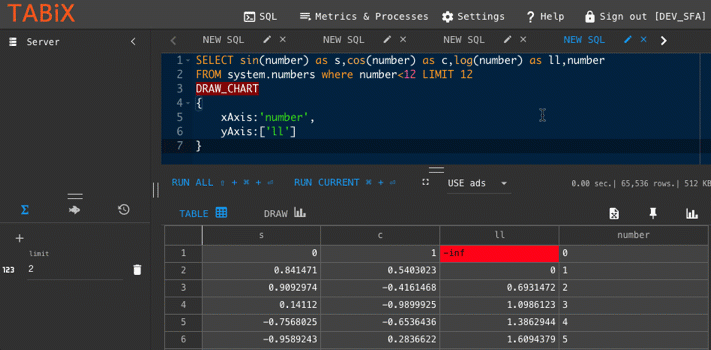
Draw_Plotly¶
Experimental development - Plotly support for building 3D
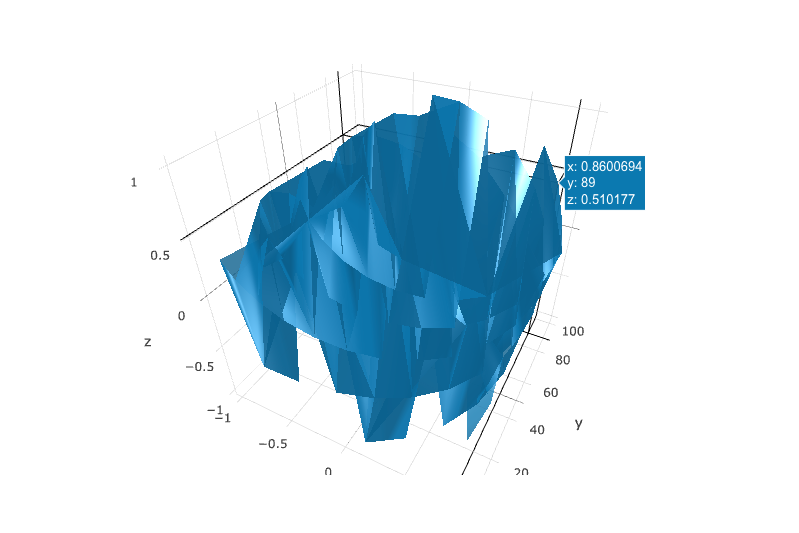
Calc sum¶
Select cells -> Right click -> "Calc Avg & Sum & Median"